10 Ways to Open Facebook Desktop Site On Mobile Phones

If you’re an avid Facebook user, you might prefer to use the desktop version over the mobile app. However, when you try to access Facebook from a mobile browser, you’ll usually be redirected to the mobile version of the site. Fortunately, there are ways to access the Facebook desktop version on your mobile phone. Here are ten ways to do it:
10 Ways to Open Facebook Desktop Site On Mobile Phones
Use the URL
One of the easiest ways to access the Facebook desktop site on your mobile phone is to type in the desktop site URL manually. You can do this by opening your mobile browser and typing in “www.facebook.com/home.php” into the address bar.

Request desktop site
Many mobile browsers have a “Request Desktop Site” option in their settings, which allows you to view the desktop version of any website. To use this feature, simply open Facebook on your mobile browser, click the three dots in the top right corner, and select “Request Desktop Site.”
Use a different browser
If your mobile browser doesn’t have a “Request Desktop Site” option, you can try using a different browser that does. For example, Google Chrome and Mozilla Firefox both have this feature.
Use the “m.” URL
If you prefer not to type in the desktop site URL manually, you can use the “m.” URL instead. This is a simplified version of the mobile site, and you can access the desktop site by adding “www.” to the beginning of the URL. For example, “m.facebook.com” becomes “www.facebook.com/home.php.”
Use a third-party app
There are several third-party apps available that allow you to access the Facebook desktop site on your mobile phone. Some popular options include Full Screen Browser, Dolphin Browser, and Puffin Browser.
Clear your browser cache
If you’ve previously accessed Facebook on your mobile browser, your browser might be storing the mobile site data in its cache. Clearing your browser cache can help ensure that you’re accessing the desktop site. To clear your cache, go to your browser settings and look for the option to clear browsing data.
Use the desktop site bookmark
If you’ve previously accessed the Facebook desktop site on your mobile phone, you can create a bookmark for it to make it easier to access in the future. Simply open the desktop site in your mobile browser, click the three dots in the top right corner, and select “Add to Home Screen.”
Use a VPN
If you’re accessing Facebook from a country where it’s blocked or restricted, you can use a VPN to access the desktop site. A VPN allows you to connect to a server in a different country, which can help bypass any restrictions.
Change your user agent
Your mobile browser’s user agent tells websites what type of device you’re using to access them. By changing your user agent to a desktop browser, you can trick Facebook into showing you the desktop site. There are several browser extensions available that allow you to do this.
Read More: 6 ways to Add Flashlight to iPhone Home Screen
Use Facebook Lite
If none of the above methods work for you, you can try using Facebook Lite instead of the regular mobile app or site. Facebook Lite is a lighter and simpler version of Facebook that’s designed to work on slower connections and less powerful devices. It has a similar interface to the desktop site and allows you to access most of the same features.
Read more: 10 ways to Hide Instagram Account and Stop People From Finding You
Conclusion:
In conclusion, if you prefer to use the desktop version of Facebook on your mobile phone, there are several ways to do it. From manually typing in the URL to using a different browser or third-party app, these ten methods should help you access the desktop site with ease.
Another thing to keep in mind is that while accessing the Facebook desktop site on your mobile phone can be convenient, it may not always be the best option. The desktop site is designed to be used on larger screens and may not be optimized for mobile devices. As a result, some features may not work as well on a mobile phone, and the site may load slower.
That being said, if you prefer the desktop version of Facebook and want to use it on your mobile phone, these ten methods should help you access it. Just remember to use caution when accessing the desktop site on a mobile device, and be aware of any potential issues that may arise.
Now that you know how to access the Facebook desktop site on your mobile phone, you may still have some questions. Here are five FAQs to help you out:
FAQs
Is it safe to access the Facebook desktop site on my mobile phone?
Yes, it’s safe to access the Facebook desktop site on your mobile phone as long as you’re using a secure connection and taking proper security precautions. However, keep in mind that the desktop site may not be optimized for mobile devices and some features may not work as well.
Can I use the Facebook desktop site on any mobile browser?
Most mobile browsers should allow you to access the Facebook desktop site, but some may work better than others. If your browser doesn’t have a “Request Desktop Site” option, try using a different browser that does.
Do I need to download any apps to access the desktop site on my mobile phone?
No, you don’t need to download any apps to access the Facebook desktop site on your mobile phone. However, there are some third-party apps available that may make it easier to access the site.
Will accessing the desktop site on my mobile phone use more data?
Using the desktop site on your mobile phone may use more data than the mobile site or app, especially if you’re using features that require a lot of data, such as video playback. Make sure you’re on a Wi-Fi connection if possible to avoid using too much data.
Can I access all of the same features on the desktop site on my mobile phone?
Most of the same features should be available on the desktop site on your mobile phone, but some may not work as well or be optimized for mobile devices. Keep in mind that the site is designed to be used on larger screens and may not work as well on a smaller mobile screen.






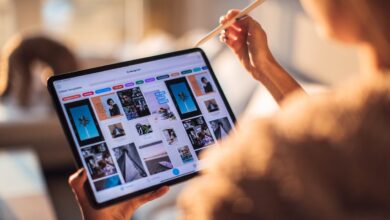





One Comment