5 ways to Open Facebook Desktop Site On Mobile Phones

As more people use mobile phones to access the internet, websites have had to adjust their designs to fit the smaller screens of mobile devices. Facebook is no exception, and the social media giant has a mobile app that is optimized for smartphones. However, some users may prefer to use the Facebook desktop site, even when they are using a mobile phone. In this article, we will discuss five ways to open the Facebook desktop site on mobile phones.

Benefits of Using Facebook Desktop Site on Mobile
There are several benefits of using the Facebook desktop site on mobile devices. Firstly, it offers a wider screen experience that is easier to navigate and use. Secondly, it provides additional features that may not be available on the mobile site, such as the ability to edit your profile picture, cover photo, and privacy settings. Thirdly, the desktop site loads faster and has a more responsive user interface compared to the mobile site
Use the Browser’s “Desktop Site” Option
Many mobile browsers, such as Google Chrome and Safari, have a “Desktop Site” option that allows users to view websites as if they were on a desktop computer. To access the Facebook desktop site on your mobile phone using this method, follow these steps:
- Visit www.facebook.com using your mobile device’s browser.
- Tap on the “More” or “Menu” icon (three dots) on the top right corner of your browser screen.
- The “Desktop Site” option can be found by scrolling down.
- Tap on “Desktop Site” to switch to the Facebook desktop site.
Add “www.” to the URL
Another easy way to open the Facebook desktop site on your mobile phone is to add “www.” to the beginning of the URL. Here’s how:
- Access m.facebook.com by opening your mobile browser.
- Tap on the URL bar at the top of your browser screen.
- Add “www.” in front of “m.facebook.com” so that it reads “www.m.facebook.com“.
- Press Enter or Go on your keyboard.
Use Facebook’s “Request Desktop Site” Option
Facebook has a built-in “Request Desktop Site” option that can be used to access the desktop version of the site on mobile phones. Here’s how to use it:
- Visit www.facebook.com using your mobile device’s browser.
- Tap on the “More” or “Menu” icon (three dots) on the top right corner of your browser screen.
- Scroll down and look for the “Request Desktop Site” option.
- Tap on “Request Desktop Site” to switch to the Facebook desktop site.
Use a Third-Party App
If you prefer to use an app to access Facebook on your mobile phone, there are several third-party apps that allow you to view the Facebook desktop site. One of the most popular options is called “Desktop Site Browser”. Here’s how to use it:
- The “Desktop Site Browser” app can be downloaded and installed from the App Store or Google Play Store.
- Open the app and enter “www.facebook.com” into the URL bar.
- Tap on “Go” to load the Facebook desktop site.
Read More: 10 Ways to Reset a Fitbit Smartwatch or Tracker
Change the User Agent
Finally, you can change the user agent on your mobile browser to trick Facebook into thinking that you are accessing the site from a desktop computer. Here’s how to do it:
- Visit www.facebook.com using your mobile device’s browser.
- Tap on the “More” or “Menu” icon (three dots) on the top right corner of your browser screen.
- To find the “Developer Tools” or “Developer Options” menu, look for it.
- Select “Network Conditions” or “User Agent” option.
- Change the User Agent from “Mobile” to “Desktop”.
- Reload the Facebook page to view the desktop site.
Tips for Using Facebook Desktop Site on Mobile
Here are some tips to help you navigate the Facebook desktop site on your mobile device:
- Use two fingers to zoom in and out to make the text and images easier to read and navigate.
- Enable notifications for Facebook to stay up-to-date with your account activity.
- Use the search bar to quickly find specific content on Facebook.
- Use the “Back” button to go back to the previous page.
Read More: How to Change Language on Chromebook 2023
Conclusion
In conclusion, there are several ways to open the Facebook desktop site on your mobile phone. You can use your mobile browser’s “Desktop Site” option, add “www.” to the URL, use Facebook’s “Request Desktop Site” option, use a third-party app, or change the user agent on your mobile browser.
In today’s fast-paced world, accessing social media platforms like Facebook on mobile devices has become the norm. While the mobile site is optimized for mobile devices, sometimes, users may prefer the desktop site for its additional features and a wider screen experience.
The five methods mentioned in this article can help you access the Facebook desktop site on your mobile device. Depending on your preference and device limitations, you can choose the method that works best for you.
FAQs
Why would I want to use the Facebook desktop site on my mobile phone?
Some users may prefer the desktop site’s layout and features or may need to access certain settings that are only available on the desktop site.
Will using the desktop site on my mobile phone slow down my browsing experience?
It depends on your device and internet connection. Some older devices may struggle to load the desktop site, and slower internet speeds may also cause delays.
Are there any risks associated with using third-party apps to access Facebook on my mobile phone?
Third-party apps may not be as secure as the official Facebook app or website, so it’s important to research and choose a reputable app before using it.
Can I switch back to the mobile site after using the desktop site?
Yes, you can switch back to the mobile site by following the same steps to switch to the desktop site and then selecting the “Mobile Site” option.
Do I need to be tech-savvy to use these methods?
No, all of these methods are fairly simple and require minimal technical knowledge. Just follow the steps carefully, and you should be able to access the Facebook desktop site on your mobile phone.




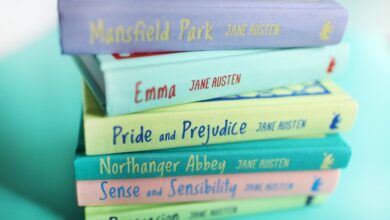







3 Comments