7 Ways to Enable 2FA on Discord: A Step-by-Step Guide
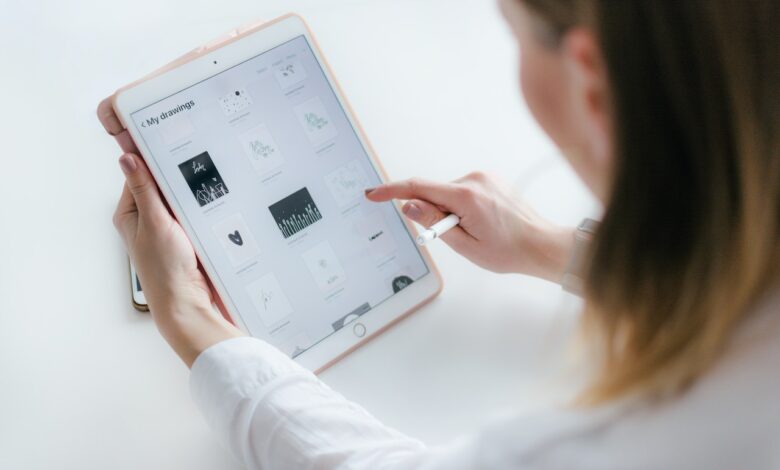
Discord is one of the most popular communication platforms used by millions of people worldwide. It provides a unique experience of audio, video, and text communication for various purposes, including gaming, business, and socializing. However, like all online platforms, security is a crucial factor for Discord users. Two-Factor Authentication (2FA) is an essential security feature that adds an extra layer of protection to your Discord account. In this article, we will discuss 7 ways to enable 2FA on Discord, step-by-step.
Read More: 10 ways to Hide Instagram Account and Stop People From Finding You
What is 2FA?
Two-Factor Authentication (2FA) is a security feature that provides an extra layer of protection to your online accounts. It requires users to provide two different types of authentication factors to access their accounts. These authentication factors can be something you know, such as a password, and something you have, such as a mobile device. This ensures that even if someone knows your password, they still cannot access your account without the second authentication factor.

Why Do You Need 2FA on Discord?
Discord is a popular communication platform, and like any online platform, it is susceptible to cyber threats. Enabling 2FA on Discord can help protect your account from unauthorized access and keep your personal information safe. It is an essential security feature that adds an extra layer of protection to your Discord account, making it more difficult for hackers to gain access to your account.
How to Enable 2FA on Discord Using Google Authenticator?
Google Authenticator is a popular 2FA app that generates time-based one-time passwords (TOTP) for your accounts. Here’s how to enable 2FA on Discord using Google Authenticator:
- Open Discord and go to User Settings.
- Click on the ‘Security’ tab.
- Click “Enable Two-Factor Authentication” under “Two-Factor Authentication” after scrolling down to that section.
- Select ‘Set Up Via an App’ and click on ‘Next.’
- Open Google Authenticator and scan the QR code shown on the screen.
- Enter the 6-digit code generated by the app into the field provided on Discord.
- Click on ‘Enable Two-Factor Authentication.’
Read More: 5 Ways to Hide Your Friends List on Facebook
How to Enable 2FA on Discord Using Authentication?
Authentication is another popular 2FA app that provides enhanced security features. Here’s how to enable 2FA on Discord using Authentication:
- Open Discord and go to User Settings.
- Click on the ‘Security’ tab.
- Scroll down to the ‘Two-Factor Authentication’ section and click on ‘Enable Two-Factor Authentication.
- Select ‘Set Up Via an App’ and click on ‘Next.’
- Open Authentication and scan the QR code shown on the screen.
- Enter the 6-digit code generated by the app into the field provided on Discord.
- Click on ‘Enable Two-Factor Authentication.’
How to Enable 2FA on Discord Using LastPass Authenticator?
LastPass Authenticator is a 2FA app that provides secure authentication features. Here’s how to enable:
- Open Discord and go to User Settings.
- Click on the ‘Security’ tab.
- Click on “Enable Two-Factor Authentication” after swiping down to the “Two-Factor Authentication” section.
- Select ‘Set Up Via an App’ and click on ‘Next.’
- Open LastPass Authenticator and scan the QR code shown on the screen.
- Enter the 6-digit code generated by the app into the field provided on Discord.
- Click on ‘Enable Two-Factor Authentication.’
How to Enable 2FA on Discord Using Microsoft Authenticator?
Microsoft Authenticator is another 2FA app that provides enhanced security features. Here’s how to enable 2FA on Discord using Microsoft Authenticator:
- Open Discord and go to User Settings.
- Click on the ‘Security’ tab.
- Click on “Enable Two-Factor Authentication” after swiping down to the “Two-Factor Authentication” section.
- Select ‘Set Up Via an App’ and click on ‘Next.’
- Open Microsoft Authenticator and scan the QR code shown on the screen.
- Enter the 6-digit code generated by the app into the field provided on Discord.
- Click on ‘Enable Two-Factor Authentication.’
How to Enable 2FA on Discord Using SMS Authentication?
SMS Authentication is a 2FA method that sends a verification code to your mobile device via text message. Here’s how to enable 2FA on Discord using SMS Authentication:
- Open Discord and go to User Settings.
- Click on the ‘Security’ tab.
- Click on “Enable Two-Factor Authentication” after swiping down to the “Two-Factor Authentication” section.
- Select ‘Set Up Via SMS’ and click on ‘Next.’
- Enter your mobile phone number and click on ‘Send SMS.’
- Enter the verification code you received via text message into the field provided on Discord.
- Click on ‘Enable Two-Factor Authentication.’
How to Enable 2FA on Discord Using Email Authentication?
Email Authentication is a 2FA method that sends a verification code to your email address. Here’s how to enable 2FA on Discord using Email Authentication:
- Open Discord and go to User Settings.
- Click on the ‘Security’ tab.
- Click on “Enable Two-Factor Authentication” after swiping down to the “Two-Factor Authentication” section..’
- Select ‘Set Up Via Email’ and click on ‘Next.’
- Enter your email address and click on ‘Send Email.’
- Enter the verification code you received via email into the field provided on Discord.
- Click on ‘Enable Two-Factor Authentication.’
Advantages of Enabling 2FA on Discord
Enabling 2FA on Discord provides several advantages, including:
- Enhanced Security: 2FA provides an additional layer of security to your Discord account, making it much harder for hackers to gain access to your account.
- Protection from Phishing: Even if you accidentally click on a phishing link and enter your password, the hacker won’t be able to access your account without the verification code.
- Peace of Mind: Enabling 2FA can give you peace of mind, knowing that your Discord account is well-protected.
- Easy Setup: Enabling 2FA on Discord is a simple and quick process that can be done in just a few minutes.
- Prevent from hacking: 2FA can save your account from hacking.
Conclusion
Two-Factor Authentication is an essential security feature that adds an extra layer of protection to your Discord account. In this article, we discussed 7 ways to enable 2FA on Discord, step-by-step. By enabling 2FA on your Discord account, you can help protect your personal information from cyber threats and keep your account secure.












2 Comments